Billing
The Invoice Items tab allows you to build an invoice. Add items to your invoice from the drop down, complete with your price list. Items will continue to appear in the background on your invoice as you add more. A running total will be calculated in the bottom‐right corner showing the sum, taxes, payments, and adjustments for that invoice.
If a price needs to be changed for this one invoice, simply highlight the item, then click Invoice Item Details on the bottom. Quantity can be changed here as well. Be sure to click Save when you’re finished.
To add an item that isn’t on your price list, click New Item. This opens Item Details with blank information. Just enter information for that item, and click save. Again, this will only add that item to this individual invoice. If it should be added to your price list, enter all information there.
Once an invoice is created, you can take payments and adjustments. Click the next tab, Payments and Adjustments. Here you can take payments, make adjustments, or give discounts. Select the payment option and the amount. Select who’s making the payment. This drop down will be generated based off of anyone who’s checked as a primary or additional purchaser in the Family and Friends section. Enter the check or credit card number, and click Save! The remaining balance will appear next to the payment in the top window.
On the right side, you’ll see panels you can expand and collapse. Under each of these sections, you can enter any information or special notes you need to appear on the contract or invoice. A green checkmark will appear if information is entered in that section.
In Invoice Taxes, you can add taxes to a specific item at a specific rate.
Miscellaneous will allow you to access your price list, or export to the accounting software you already use.
Print your bill by selecting it from the drop down, and clicking the printer icon. From this drop down, you can also print receipts and envelopes.
Multiple bills can be added by clicking Add Bill in the top‐right corner. This is convenient for items purchased a later time, or if a family needs separate invoices, like a split check. All invoices will appear in the top right window.